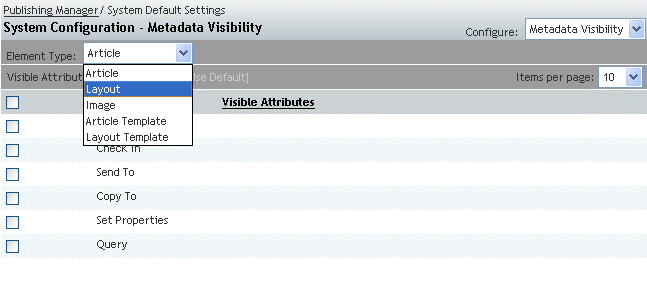The Metadata Visibility view (Figure 21.8) is available on the System Configuration and Publication Configuration screens. It determines which metadata fields are to be displayed on various dialog boxes within Adobe InDesign and InCopy.
Metadata Visibility should be configured after the Element Types view has been configured, because selecting different object types for the elements will change the metadata fields that are available in the Metadata Visibility view.
To configure Metadata Visibility, for each element type:
In the System Configuration or a Publication Configuration screen, select Metadata Visibility from the drop-down menu.
Select the Element Type in the drop-down menu (for example, Article).
Select a WoodWing dialog from those available (for example, Create) and click Edit.
The Edit Metadata screen is displayed, which lists all of the available metadata fields for that dialog.
For each metadata attribute that you would like to modify, select the attribute and click Edit.
The Edit Attribute screen appears.
Choose the appropriate settings for the attribute on the WoodWing dialog:
Visible setting this value causes the attribute to be displayed on the dialog.
Editable setting this value allows the users to edit the field in the dialog.
Mandatory setting this field requires a value to be provided before the dialog can be closed.
Click OK to save the changes to the attribute visibility.
When you are finished, click OK to save the changes for all metadata fields displayed for the dialog.
A list of visible attributes appears next to the selected WoodWing Dialog.
To restore the default metadata visibility, for each element type:
In the System Configuration or a Publication Configuration screen, select Metadata Visibility from the drop-down menu.
Select the Element Type in the drop-down menu (for example, Article) and click Use Default.
The default values are restored to the Element Type.