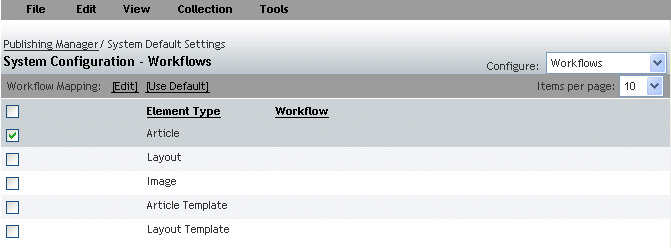The Workflows view (Figure 21.9) is available on the System Configuration, Publication Configuration, and Section Configuration screens. Use the Workflows view to select which system-defined workflow templates should be used for publishing elements.
To assign workflow templates to an element type:
In a Configuration screen, select Workflows from the drop-down menu.
Select an Element Type from the drop-down list.
Select an element type (for example, Article) and click Edit.
The Edit Workflow Mapping screen appears.
Choose one of the existing workflow templates from the Workflow menu.
The table is populated with summary information about the workflow.
(Optional) Modify any of the Workflow Template or State defaults:
Select the State to modify and click Edit.
Details about the state appear.
Edit the color to be used for that state in that particular workflow and publication/section context, by clicking the color chooser.
Select the Produce PDF checkbox to have a PDF of the layout to be created whenever the content enters this state.
To modify the permissions that different members of the workgroup will have:
Select the Performer Type and click Edit.
Choose the appropriate permission from the drop-down list.
Click OK to return to the previous screen.
Click OK to save the state details and return to the previous screen.
Click OK to save your workflow settings and close the Edit Workflow Mapping screen.
To remove a workflow mapping selection and return the setting to the default value:
In a Configuration screen, select Workflows from the drop-down menu.
Select the checkbox for the element type (for example, Article) and click Use Default.
The default workflows are restored for the element type.