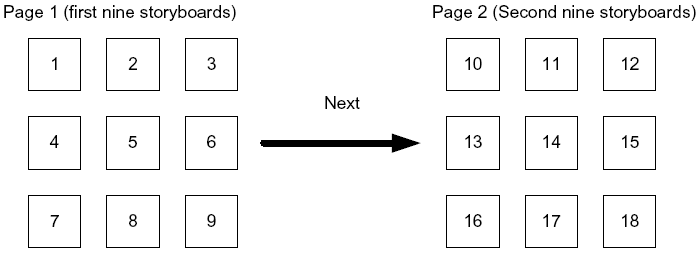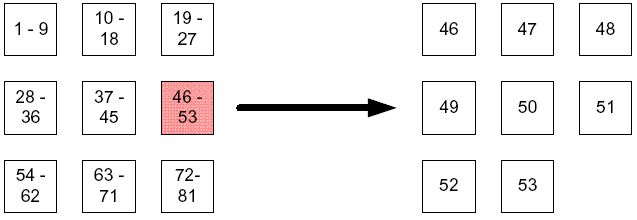For a video file, the storyboard offers two views, the Page view and the Zoom view:
Page view: The storyboards are ordered in pages and then the pages are stacked. The user flips through the pages to see the entire storyboard. Figure 10.1 shows the concept of Page view.
Zoom view: The storyboards are stacked in order and then presented on a single page. Each displayed frame represents a range of storyboards. You can see the total sequence at a high level and quickly zoom in (like a table of contents of a DVD). Figure 10.2 shows the concept of Zoom view.
To zoom in on a section of thumbnails, click the next level icon (
 ).
).For example, if you select thumbnail 46, the second page displays thumbnails 46, 47, 48, 49, 50, 51, 52, 53. You can navigate through the levels of the storyboard’s thumbnails.
To zoom out, click
 .
.To zoom back out to the highest level, click
 .
.
A status bar indicates where in the video the section you are currently viewing is located:

For both views, the SMPTE (Society of Motion Picture and Television Engineers) timecode information appears as an identifier for each thumbnail if the timecodes exist and the system can calculate it.
For applicable video files, the Properties dialog is replaced by the Video Details screen. Any action to view a video’s properties automatically opens the video details for the video. For more information on video details, see Video Details.
Note
Video details are not available for video files imported into a system without Video Detail capability. This includes systems older than version 5.3 and systems that do not meet other Documentum requirements. For more information, contact your system administrator.
To view a video storyboard:
Navigate to and select a video file.
Select View > Properties > Storyboard.
If the Video Details screen opens for the video file, ensure the Storyboard tab is active.
Select Page View or Zoom View.
If you have chosen Zoom View, zoom in on a particular section of the storyboard by clicking the down arrow:
A status bar indicates the position of the section you are currently viewing: